The reason for getting a bounce-back error message when sending an email from outlook "message has lines too long for transport" It is most likely because the Outlook client is outdated or not configured to correctly wrap the sentences within the email.
Long lines can be difficult to read in the emails, as such it is considered proper email etiquette to break the lines of your messages to somewhere between 65 and 70 characters, Also When you wrap long lines of text, the Outlook email client automatically breaks sentences away from the current line to start on a new line. This will shorten the length of all outgoing emails and is similar to narrowing the margins of the writing space. Outlook has a useful setting to set the line wrap to whatever number is needed.
Step 1. Open Outlook and 'Click' on the 'File' menu in the top left corner
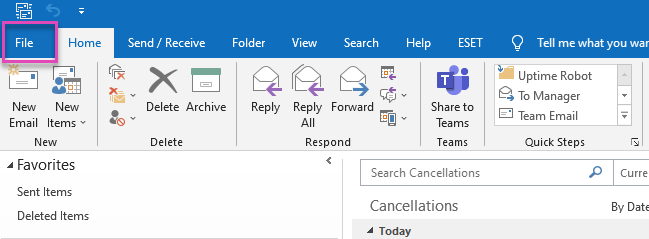
Step 2. Find the 'Options' button further down on the left, and 'Click' on it (this will open up a new menu)
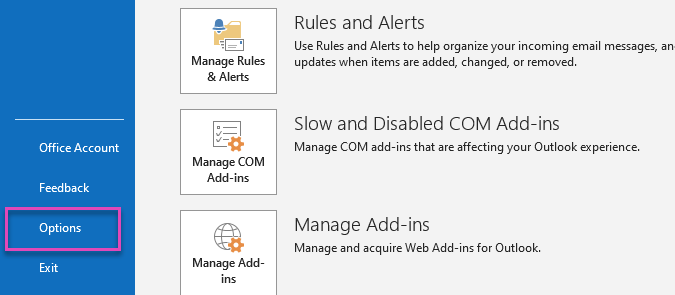
Step 3. From within the new 'Outlook Options' menu, select and 'Click' on 'Mail'.
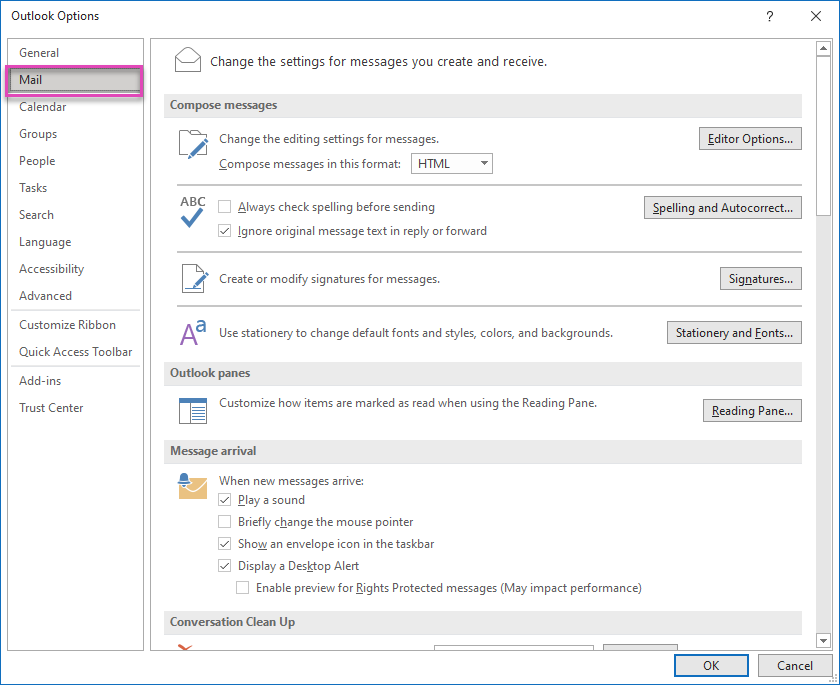
Step 4. Scroll down until you find the heading 'Message format'.
In 'Automatically wrap text at character', enter a number to indicate where you want Outlook to wrap text. Keep this between 65 and 70 characters.
Select OK to apply the changes and close the window.
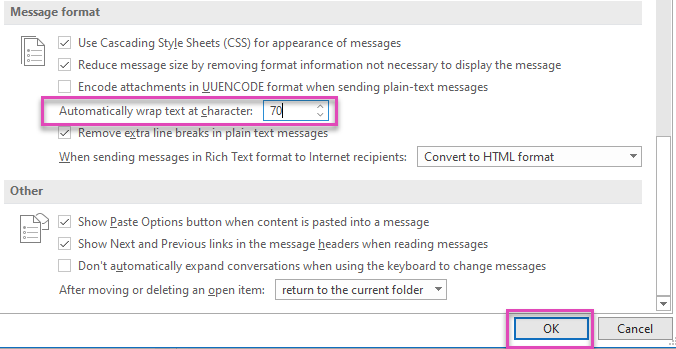
Step 5. Test to see if you still get the error message
Should you still experience issues after using this guide please contact our Helpdesk by raising a ticket in the support center.
